Introduction: In this article I am going to
explain with example How to get DropDownList selected value/item and based on that value fetch
the detailed data and show/display in GridView and Label/TextBox controls in asp.net
using C#.Net and VB.Net languages.
Description: So basically you will learn the
following through this article:
- How to Bind/ Load/ Fill DropDownList from Sql server database table.
- How to Get DropDownList selected value and based on that fetch details of that record and show in GridView and Label Controls.
- How to Bind/Load /Fill Gridview Data Control with data from sql server.
Implementation: In previous related articles i explained How to Fill Country,State,Cities in the DropDownList and Bind,Save,Edit,Update,Cancel,Delete,Paging example in GridView and Fill CheckBoxList based on DropDownList selection and Ajax CascadingDropDown example in asp.net to Fill DropDownList with Countries,states and cities and Example to Validate DropDownList using jQuery in asp.net. Now let's create an asp.net application to understand.
First of all create the database in Sql Server e.g. “Emp_Db” and in that create a table with the fields as shown below and name it “Emp_Tb”.
Column
|
Data Type
|
Emp_Id
|
Int(Primary
key so set Is Identity=True)
|
EmpName
|
varchar(100)
|
City
|
varchar(100)
|
Salary
|
int
|
- In the web.config create the connection string to connect the asp.net application with the sql server database as:
<connectionStrings>
<add name="conStr" connectionString="Data Source=Lalit-Pc;Initial Catalog=Emp_DB;Integrated
Security=True"/>
</connectionStrings>
Note: Change the Data Source=Lalit-Pc as per
yours.
Source Code:
- In the <Form> Tag of the design page (.aspx) place a DropDownList control, A GridView control and Four Labels and set their properties as shown below
<div>
<fieldset style="width:320px;">
<legend>DropDownList selected value details in GridView</legend>
<table>
<tr><td>Select Emp Id: </td><td>
<asp:DropDownList ID="ddlEmpRecord"
runat="server"
AutoPostBack="True"
onselectedindexchanged="ddlEmpRecord_SelectedIndexChanged" Height="18px"
Width="121px"
CausesValidation="True">
</asp:DropDownList><br />
<asp:CompareValidator ID="CompareValidator1"
runat="server"
ControlToValidate="ddlEmpRecord"
Display="Dynamic"
ErrorMessage="Please
select Emp id" ForeColor="Red" Operator="NotEqual"
SetFocusOnError="True" ValueToCompare="-- Select --"></asp:CompareValidator>
</td></tr>
<tr><td colspan="2">
<asp:GridView ID="grdEmp" runat="server"
AutoGenerateColumns="false">
<Columns>
<asp:BoundField HeaderText="Emp Id"
DataField="Emp_Id"
/>
<asp:BoundField HeaderText="Emp
Name" DataField="EmpName" />
<asp:BoundField HeaderText="City"
DataField="City"
/>
<asp:BoundField HeaderText="Salary"
DataField="Salary"
/>
</Columns>
</asp:GridView></td></tr>
<tr><td colspan="2"></td></tr>
</table>
<asp:Label ID="lblEmpId"
runat="server"
Text=""></asp:Label><br />
<asp:Label ID="lblEmpName"
runat="server"
Text=""></asp:Label><br />
<asp:Label ID="lblCity"
runat="server"
Text=""></asp:Label><br />
<asp:Label ID="lblSalary"
runat="server"
Text=""></asp:Label>
</fieldset>
</div>
C#.Net Code
- In the Code behind file(.aspx.cs) write the code as:
First include the following
namespaces:
using System.Data;
using System.Data.SqlClient;
using System.Configuration;
and write the code as:
SqlConnection con = new
SqlConnection(ConfigurationManager.ConnectionStrings["conStr"].ConnectionString);
protected void
Page_Load(object sender, EventArgs e)
{
if (!Page.IsPostBack)
{
FillEmpDropdownList();
}
}
protected void
FillEmpDropdownList()
{
SqlCommand cmd = new
SqlCommand();
SqlDataAdapter adp = new
SqlDataAdapter();
DataTable dt = new
DataTable();
try
{
cmd = new SqlCommand("Select * from Emp_Tb", con);
adp.SelectCommand=cmd;
adp.Fill(dt);
ddlEmpRecord.DataSource = dt;
ddlEmpRecord.DataTextField = "Emp_Id";
ddlEmpRecord.DataValueField = "Emp_Id";
ddlEmpRecord.DataBind();
ddlEmpRecord.Items.Insert(0, "-- Select
--");
//OR
ddlEmpRecord.Items.Insert(0, new ListItem("Select Emp Id",
"-1"));
}
catch (Exception
ex)
{
ScriptManager.RegisterStartupScript(this, this.GetType(),
"Message", "alert('Error occured : " + ex.Message.ToString() + "');", true);
}
finally
{
cmd.Dispose();
adp.Dispose();
dt.Clear();
dt.Dispose();
}
}
protected void
ddlEmpRecord_SelectedIndexChanged(object
sender, EventArgs e)
{
try
{
int empId = Convert.ToInt32(ddlEmpRecord.SelectedValue);
BindEmpGrid(empId);
}
catch (Exception
ex)
{
ScriptManager.RegisterStartupScript(this, this.GetType(),
"Message", "alert('Error occured : " + ex.Message.ToString() + "');", true);
}
}
private void
BindEmpGrid(Int32 empId)
{
DataTable dt = new
DataTable();
SqlDataAdapter adp = new
SqlDataAdapter();
try
{
SqlCommand cmd = new SqlCommand("select *
from Emp_Tb where Emp_Id=" + empId + " ", con);
adp.SelectCommand = cmd;
adp.Fill(dt);
if (dt.Rows.Count > 0)
{
grdEmp.DataSource = dt;
lblEmpId.Text = "Emp Id :"
+ dt.Rows[0]["Emp_Id"].ToString();
lblEmpName.Text ="Emp Name: "
+ dt.Rows[0]["EmpName"].ToString();
lblCity.Text = "City: "
+dt.Rows[0]["City"].ToString();
lblSalary.Text = "Salary: "
+ dt.Rows[0]["Salary"].ToString();
grdEmp.DataBind();
}
}
catch (Exception
ex)
{
ScriptManager.RegisterStartupScript(this, this.GetType(),
"Message", "alert('Error occured : " + ex.Message.ToString() + "');", true);
}
finally
{
dt.Clear();
dt.Dispose();
adp.Dispose();
}
}
VB.Net Code
- Design the page as shown in Source Code above but replace the line
<asp:DropDownList ID="ddlEmpRecord"
runat="server"
AutoPostBack="True"
onselectedindexchanged="ddlEmpRecord_SelectedIndexChanged" Height="18px"
Width="121px"
CausesValidation="True">
</asp:DropDownList>
With
<asp:DropDownList ID="ddlEmpRecord"
runat="server"
AutoPostBack="True"
Height="18px"
Width="121px"
CausesValidation="True">
</asp:DropDownList>
- In the code behind file (.aspx.vb) write the code as:
First import the following namespaces:
Imports System.Data
Imports System.Data.SqlClient
Imports System.Configuration
Then write the code as:
Dim con As New SqlConnection(ConfigurationManager.ConnectionStrings("conStr").ConnectionString)
Protected Sub
Page_Load(sender As Object,
e As System.EventArgs)
Handles Me.Load
If Not
Page.IsPostBack Then
FillEmpDropdownList()
End If
End Sub
Protected Sub
FillEmpDropdownList()
Dim cmd As New SqlCommand()
Dim adp As New SqlDataAdapter()
Dim dt As New DataTable()
Try
cmd = New SqlCommand("Select * from Emp_Tb", con)
adp.SelectCommand = cmd
adp.Fill(dt)
ddlEmpRecord.DataSource = dt
ddlEmpRecord.DataTextField = "Emp_Id"
ddlEmpRecord.DataValueField = "Emp_Id"
ddlEmpRecord.DataBind()
'OR
ddlEmpRecord.Items.Insert(0, new ListItem("Select Emp Id",
"-1"));
ddlEmpRecord.Items.Insert(0, "-- Select
--")
Catch ex As Exception
ScriptManager.RegisterStartupScript(Me, Me.[GetType](), "Message", "alert('Error
occured : " & ex.Message.ToString() & "');", True)
Finally
cmd.Dispose()
adp.Dispose()
dt.Clear()
dt.Dispose()
End Try
End Sub
Protected Sub
ddlEmpRecord_SelectedIndexChanged(sender As Object, e As System.EventArgs) Handles
ddlEmpRecord.SelectedIndexChanged
Try
Dim empId As
Integer = Convert.ToInt32(ddlEmpRecord.SelectedValue)
BindEmpGrid(empId)
Catch ex As Exception
ScriptManager.RegisterStartupScript(Me, Me.[GetType](), "Message", "alert('Error
occured : " & ex.Message.ToString() & "');", True)
End Try
End Sub
Private Sub
BindEmpGrid(empId As Int32)
Dim dt As New DataTable()
Dim adp As New SqlDataAdapter()
Try
Dim cmd As
New SqlCommand("select *
from Emp_Tb where Emp_Id=" & Convert.ToString(empId)
& " ", con)
adp.SelectCommand = cmd
adp.Fill(dt)
If dt.Rows.Count > 0 Then
grdEmp.DataSource = dt
lblEmpId.Text = "Emp Id :"
& dt.Rows(0)("Emp_Id").ToString()
lblEmpName.Text = "Emp Name: "
& dt.Rows(0)("EmpName").ToString()
lblCity.Text = "City: "
& dt.Rows(0)("City").ToString()
lblSalary.Text = "Salary: "
& dt.Rows(0)("Salary").ToString()
grdEmp.DataBind()
End If
Catch ex As Exception
ScriptManager.RegisterStartupScript(Me, Me.[GetType](), "Message", "alert('Error
occured : " & ex.Message.ToString() & "');", True)
Finally
dt.Clear()
dt.Dispose()
adp.Dispose()
End Try
End Sub
Now over to you:
"If you like my work; you can appreciate by leaving your comments,
hitting Facebook like button, following on Google+, Twitter, Linked in and
Pinterest, stumbling my posts on stumble upon and subscribing for receiving
free updates directly to your inbox . Stay tuned for more technical
updates."
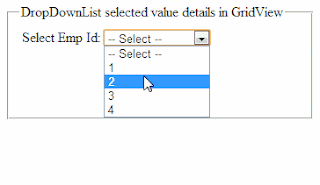
7 comments
Click here for commentsThank you very much for this nice tutorial.
ReplyThanks Simon for appreciating my tutorial website..stay connected and keep reading..:)
ReplyNice tutorial tnx............
ReplyYour welcome..keep reading and stay tuned for more updates :)
ReplyHi arun..i am glad your found this article useful for you..thanks for reading and sharing your feedback..:)
ReplyNice post... Thanks...
ReplyThanks sadanand sonar for your feedback..it is always nice to hear that my articles helped anyone..keep reading and stay connected..
ReplyIf you have any question about any post, Feel free to ask.You can simply drop a comment below post or contact via Contact Us form. Your feedback and suggestions will be highly appreciated. Also try to leave comments from your account not from the anonymous account so that i can respond to you easily..