 |
| Click on image to enlarge |
- Create a Database in SQL Server e.g. “MyDataBase” and create a table in that database and name it “EMPLOYEE” as shown in figure.
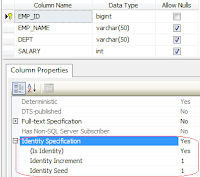 |
| Click on image to enlarge |
Note: EMP_ID column is set to primary key and its Identity Specification is set to Yes as shown in figure above. Insert some records in the table that you want to show in Gridview control.
- In the web.config file create the connection string under <configuration> tag:
<connectionStrings>
<add name="EmpCon" connectionString="Data Source=LocalServer;Initial Catalog=MyDataBase;Integrated
Security=True"/>
</connectionStrings>
Note: Replace the Data Source and Initial catalog (i.e.
Database name) as per your application.
- In the <HEAD> tag of design page(default.aspx) create JavScript function as:
<script type="text/javascript">
var oldgridcolor;
function SetMouseOver(element) {
oldgridcolor =
element.style.backgroundColor;
element.style.backgroundColor = '#ffeb95';
element.style.cursor = 'pointer';
element.style.textDecoration = 'underline';
}
function SetMouseOut(element) {
element.style.backgroundColor =
oldgridcolor;
element.style.textDecoration = 'none';
}
</script>
- In the <BODY> tag of default.aspx page place a GridView Control as:
<fieldset style="width:230px;">
<legend>Gridview
Binding Example</legend>
<asp:GridView ID="EmpGridView" runat="server" AutoGenerateColumns="False" CellPadding="4" ForeColor="#333333" GridLines="None" OnRowDataBound="EmpGridView_RowDataBound">
<AlternatingRowStyle BackColor="White" />
<Columns>
<asp:BoundField DataField="EMP_NAME" HeaderText="Name" />
<asp:BoundField DataField="DEPT" HeaderText="Department" />
<asp:BoundField DataField="SALARY" HeaderText="Salary" />
</Columns>
<EditRowStyle BackColor="#2461BF" />
<FooterStyle BackColor="#507CD1" Font-Bold="True" ForeColor="White" />
<HeaderStyle BackColor="#507CD1" Font-Bold="True" ForeColor="White" />
<PagerStyle BackColor="#2461BF" ForeColor="White" HorizontalAlign="Center" />
<RowStyle BackColor="#EFF3FB" />
<SelectedRowStyle BackColor="#D1DDF1" Font-Bold="True" ForeColor="#333333" />
<SortedAscendingCellStyle BackColor="#F5F7FB" />
<SortedAscendingHeaderStyle BackColor="#6D95E1" />
<SortedDescendingCellStyle BackColor="#E9EBEF" />
<SortedDescendingHeaderStyle BackColor="#4870BE" />
</asp:GridView>
</fieldset>
C#.Net
Code to bind gridview and highlight gridview row on mouse over
- In the Code behind file(default.aspx.cs) write the code as:
using System.Data;
using System.Data.SqlClient;
using System.Configuration;
and then write the code as:
protected void
Page_Load(object sender, EventArgs e)
{
if (!IsPostBack)
{
BindEmpGrid();
}
}
private void BindEmpGrid()
{
DataTable dt = new DataTable();
try
{
SqlConnection
con = new SqlConnection(ConfigurationManager.ConnectionStrings["EmpCon"].ConnectionString);
SqlDataAdapter
adp = new SqlDataAdapter("Select * from EMPLOYEE",
con);
adp.Fill(dt);
if (dt.Rows.Count > 0)
{
EmpGridView.DataSource = dt;
EmpGridView.DataBind();
}
else
{
EmpGridView.DataSource = null;
EmpGridView.DataBind();
}
}
catch (Exception ex)
{
Response.Write("Error
Occured: " + ex.ToString());
}
finally
{
dt.Clear();
dt.Dispose();
}
}
protected void EmpGridView_RowDataBound(object sender, GridViewRowEventArgs e)
{
if (e.Row.RowType == DataControlRowType.DataRow)
{
e.Row.Attributes["onmouseover"] =
"javascript:SetMouseOver(this)";
e.Row.Attributes["onmouseout"] =
"javascript:SetMouseOut(this)";
}
}
VB.Net
Code to bind gridview and highlight gridview row on mouse over
- In the Code behind file(default.aspx.vb) write the code as:
Imports System.Data
Imports System.Data.SqlClient
Imports System.Configuration
and then write the code as:
Protected Sub Page_Load(sender As Object, e As EventArgs) Handles Me.Load
If Not Page.IsPostBack Then
BindEmpGrid()
End If
End Sub
Private Sub BindEmpGrid()
Dim dt As New DataTable()
Try
Dim con As New SqlConnection(ConfigurationManager.ConnectionStrings("EmpCon").ConnectionString)
Dim adp As New SqlDataAdapter("Select
* from EMPLOYEE", con)
adp.Fill(dt)
If dt.Rows.Count > 0 Then
EmpGridView.DataSource = dt
EmpGridView.DataBind()
Else
EmpGridView.DataSource = Nothing
EmpGridView.DataBind()
End If
Catch ex As Exception
Response.Write("Error
Occured: " & ex.ToString())
Finally
dt.Clear()
dt.Dispose()
End Try
End Sub
Protected Sub EmpGridView_RowDataBound(sender As Object, e
As GridViewRowEventArgs) Handles
EmpGridView.RowDataBound
If e.Row.RowType = DataControlRowType.DataRow Then
e.Row.Attributes("onmouseover") =
"javascript:SetMouseOver(this)"
e.Row.Attributes("onmouseout") =
"javascript:SetMouseOut(this)"
End If
End Sub
Now over to you:
"If you like my work; you can appreciate by leaving your comments, hitting Facebook like button, following on Google+, Twitter, Linked in and Pinterest, stumbling my posts on stumble upon and subscribing for receiving free updates directly to your inbox . Stay tuned for more technical updates."
"If you like my work; you can appreciate by leaving your comments, hitting Facebook like button, following on Google+, Twitter, Linked in and Pinterest, stumbling my posts on stumble upon and subscribing for receiving free updates directly to your inbox . Stay tuned for more technical updates."

If you have any question about any post, Feel free to ask.You can simply drop a comment below post or contact via Contact Us form. Your feedback and suggestions will be highly appreciated. Also try to leave comments from your account not from the anonymous account so that i can respond to you easily..